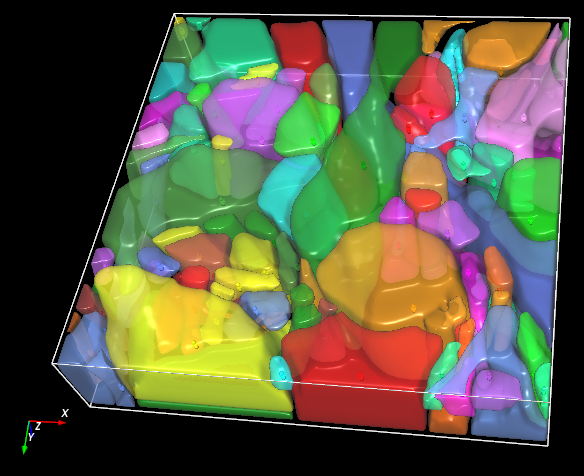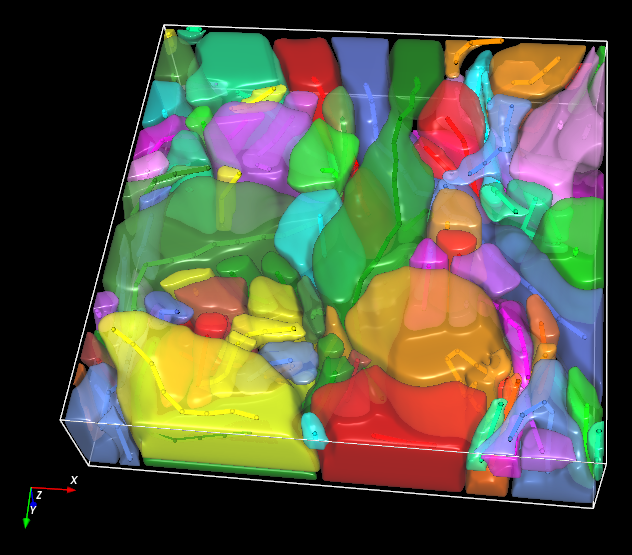Parameters and Presets
Parameters
Recipe parameters for 3D Neuron Analysis - EM and their descriptions are summarized in the table below.
Preset Group | Parameter Name | Min Value | Max Value | Description |
|---|---|---|---|---|
Detection | Intensity Threshold | 0 | 255 (8-bit) 65,535 (16-bit) | Specifies the minimum intensity for segmentation on the input image or the output of the preprocessing deep learning model applied to the input image, if a model is given; a lower value leads to detection of larger objects as well as regions of higher uncertainty |
Reconstruction Type | Not applicable | Allows the user to specify the 3D reconstruction algorithm to use for segmentation; there are two (2) options:
| ||
Subset Filtering | Min Object Size | 0 | 1 x 1012 (px3 or µm3) | Specifies the range of objects to be included in the analysis results based on the volumes of the detected objects |
Smoothing Factor | 0 | 10 | Adjusts the amount of smoothing applied to the surface reconstructions of the detected objects; a lower value leads to the generation of surfaces with greater similarity to the input image | |
Presets
There are two (2) preset groups in the recipe: Detection and Subset Filtering. Each group has three (3) pre-configured parameter groupings to help you get started on the analysis. The default preset values are given in the sections to follow.
Detection
Parameter Name | Low | Medium | High |
|---|---|---|---|
Intensity Threshold | 51 (8-bit) 13,107 (16-bit) | 128 (8-bit) 32,768 (16-bit) | 242 (8-bit) 62,258 (16-bit) |
Subset Filtering
Parameter Name | Small | Medium | Large |
|---|---|---|---|
Min Object Size | 5 (px3 or µm3) | 20 (px3 or µm3) | 10,000 (px3 or µm3) |
Smoothing Factor | 1 | 2 | 5 |
Measurements
The 3D Neuron Analysis - EM recipe generates some morphological and count measurements for all detected dendrites. You can add additional measurements to the analysis results using the Measurement Tool in Aivia. The measurements generated by the recipe are summarized in the table below.
Measurement | Dendrite Trees | Dendrite Segments |
|---|---|---|
Mean Diameter | x | x |
Branch Count | x | x |
Spine Count | x | x |
Branch Angle | x | |
Total Path Length | x | x |
Longest Path Length | x | x |
Shortest Path Length | x | x |
Branch Order | x | x |
Surface Area | x | |
Volume | x | |
Average Length | x | |
Top 5 Percent Length | x | |
CV of Lengths | x | |
Average Angle | x |
Results
Output dendrite meshes and traces
Related articles
| Filter by label (Content by label) | ||||||||
|---|---|---|---|---|---|---|---|---|
|
| Page Properties | ||
|---|---|---|
| ||
|