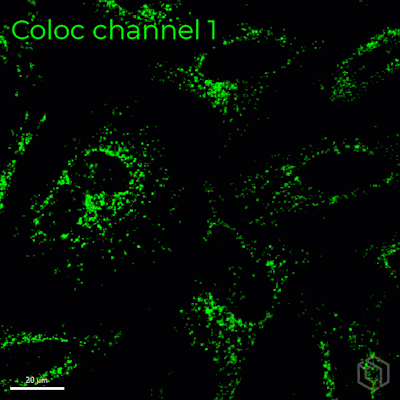Inputs and Outputs
The Pixel Colocalization recipe takes in three input channels and can generate up to three output channels. The An output channels channel can be turned off by de-selecting the checkbox next to its name in the Input and Output section.
Inputs
There are three inputs to the recipe, and their descriptions are summarized in the table below.
| Input Channel | Description |
|---|---|
| Input Mask Channel | This input defines the image region that the colocalization analysis will be applied to. The Mask channel serves as an initial region-based filter for colocalization (for example: to demarcate cells from extracellular regions when analyzing spatial overlap between intracellular proteins). Colocalized signal that falls outside of the Mask channel region will not be included in the recipe output. Typically, this input is the same as one of the two input colocalization channels. |
| Input Coloc Channel 1 | This input specifies the first of the two input image channels used for analyzing pixel colocalization. |
| Input Coloc Channel 2 | This input specifies the second of the two input image channels used for analyzing pixel colocalization. |
Example An example of how each input channel is used is shown on the image on the right.
Input examples for Pixel Colocalization. The Input Mask Channel can be used for identifying the area the colocalization is applied, e.g. the whole cell (green). Input Coloc Channels 1 and 2 are used for colocalization, e.g. identifying spatial overlap between mitochondria (red) and the endoplasmic reticulum (blue). Red and blue pixels that are colocalized outside of the cell boundaries will be discarded. Image Courtesy: Broad Bioimage Benchmark Collection. |
Related articles
Filter by label (Content by label) showLabels false max 5 spaces com.atlassian.confluence.content.render.xhtml.model.resource.identifiers.SpaceResourceIdentifier@836 showSpace false sort modified reverse true type page cql label = "3d" and type = "page" and space = "AW" labels recipes image_analysis analysis EM 3d
| Page Properties | ||
|---|---|---|
| ||
|