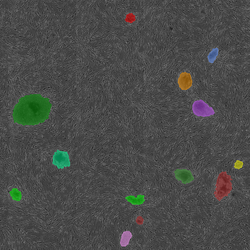| Preset Group | Parameter Name | Min Value | Max Value | Description |
|---|
| Colony Detection
| Colony Detection Sensitivity | 0 | 255 | Adjusts the sensitivity of the detection; a lower value will detect bigger and more objects; the MEF substrate and Matrigel substrate options let you select different detection routines depending on your plating substrate |
Colony Refinement
| Minimum Colony Area | 0 | 1,000,000,000000 (px2 or µm2) | Specifies the minimum size for objects to be included in the analysis results based on the area of the detected objects |
| Fill Holes SizeArea | 0 | 1,000,000000 (px2 or µm2) | Adjusts the maximum size threshold for filling in gaps inside a detected object; a lower value will preserve more holes in the detection |
| Smoothing Factor | 0 | 100 | Adjusts the amount of smoothing applied to the outline of the detected objects; a lower value will preserve more of the object's morphological features |