Meshes, or surfaces, are representation of objects in 3D View. They can be generated several ways, such as the following:
This page covers display options that are specific to meshes. General information on displaying object sets can be found on the Object Set Settings page.
Interface
Object groups that are of the mesh type can appear in the Object Set Settings panel as shown below.
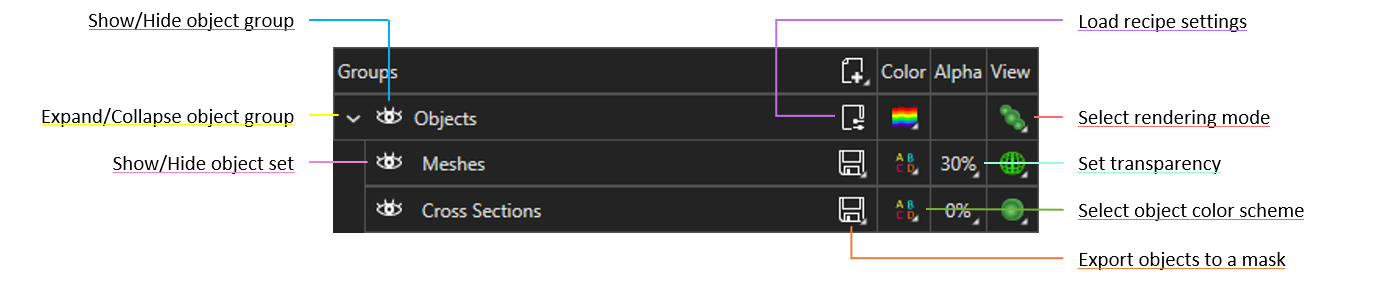
Some recipes output spots as simplified representations of 3D objects; these spots have a Set Spot Radius option  to the left of the Export Objects to a Mask icon
to the left of the Export Objects to a Mask icon  .
.